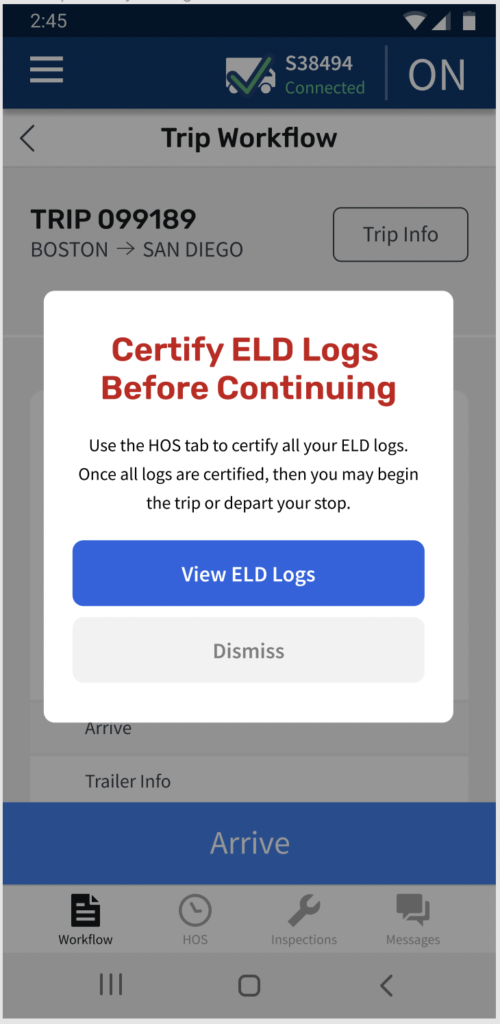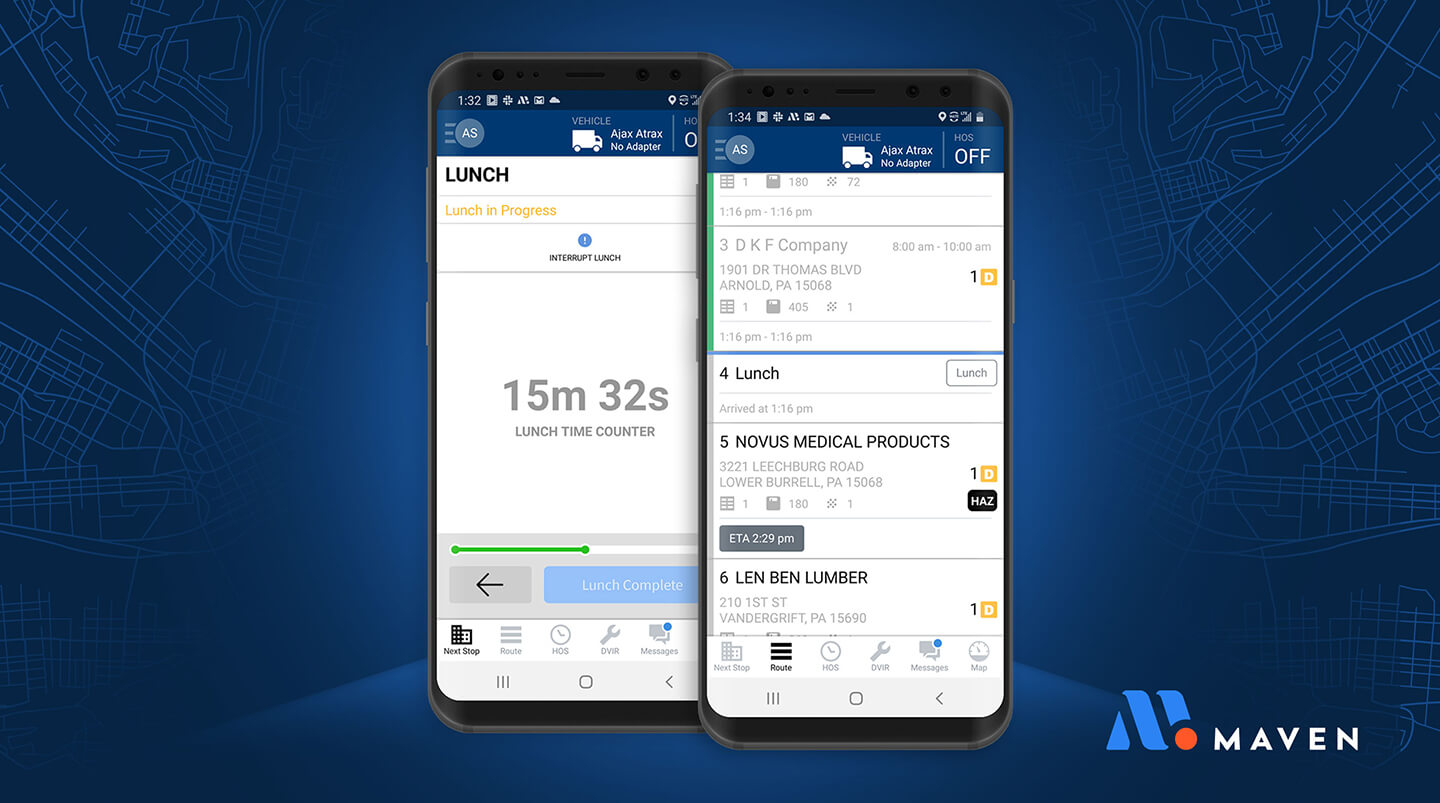
Maven Product Updates
Below, we outline some of the key features that we’ve recently added to our Maven Fleet, Dispatch, and Planning software portals for admins, managers, dispatchers, and planners, as well as our ELD, P&D, and Workflow Maven Mobile App for drivers.
For technical support inquiries or to receive further instruction on how to use a feature, please contact support@mavenmachines.com.
To learn how to access specific features or purchase new products, email info@mavenmachines.com.
Maven Dispatch & Inbound Portal and P&D
in the Maven Mobile App
Assign & Organize the Order of Staged Stops
Now, a Maven Dispatch portal user, such as a dispatcher, can drag up to 20 unassigned or assigned stops into the staged area on the grid view. Unassigned stops can be inserted at the bottom of the staged list. The user can also drag a stop before or after other stops to create a new order of staged stops. When the portal user presses “Assign All To Driver,” the delivery order is preserved when assigned to the driver.
This allows for dispatchers or other users to have more control over the staging area for assigning stops to drivers, allowing users to create more logical stop assignment orders and dispatch them more efficiently.
Filter Shipments by Delivery Date Ranges
Users of the Maven Inbound portal product, such as planners, can easily filter and sort the shipments that are displayed by selecting Filter > Filter Shipments > Delivery Date. A planner can select a date or date range, including the present date or dates in the past or future. The available freight page is then filtered to only display shipments that fall within the range selected. Trailers can also be expanded to reveal the results. The planner can also search and sort at the same time and they can filter by a variety of key inputs, such as the PRO number. This feature allows users to more efficiently find and plan shipments according to the unique needs of their fleet.
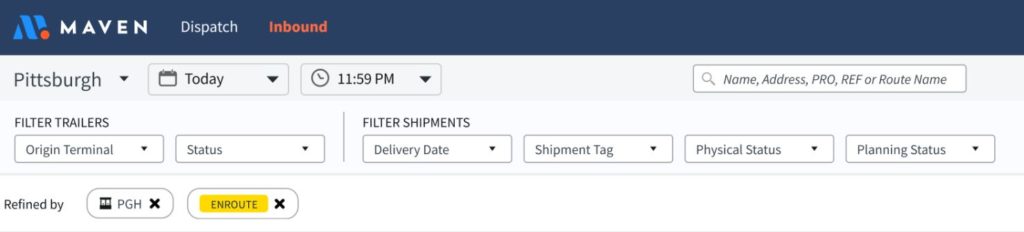
Including Lunch Stops on Optimized Routes
When planning stops for a city driver’s day, it is important to account for their lunch break. Including (or excluding) a lunch stop helps drivers maintain accurate HOS logs for compliance and makes delivery and pickup ETAs more accurate.
Maven is introducing dynamically scheduled lunch stops to P&D route optimization. Planners can set a time window for when they would like the driver to take their lunch. During our automated process, Maven will insert the lunch stop into the route. Drivers can complete these lunch stops, along with their other stops, on the Maven mobile app. For drivers who do not take lunches, such as some independent contractors or afternoon drivers, the planner can choose not to include a lunch stop.
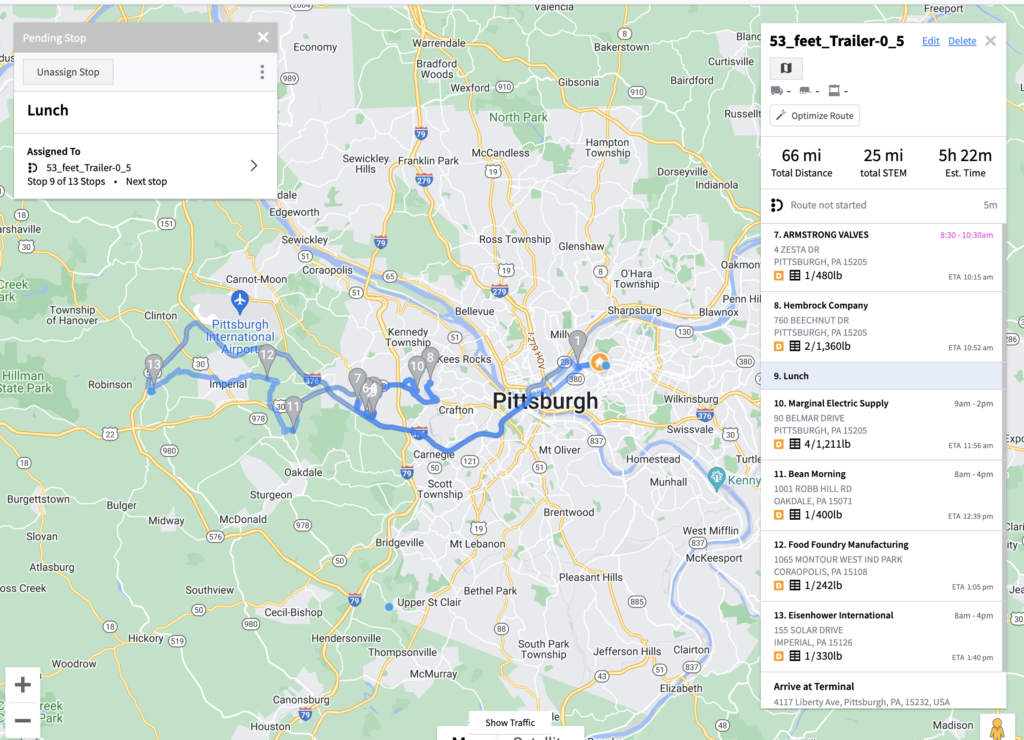
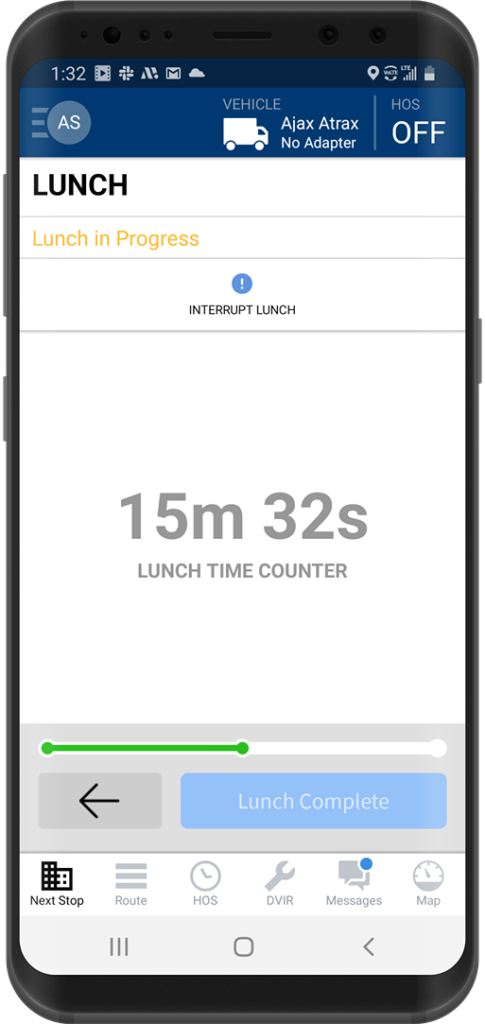
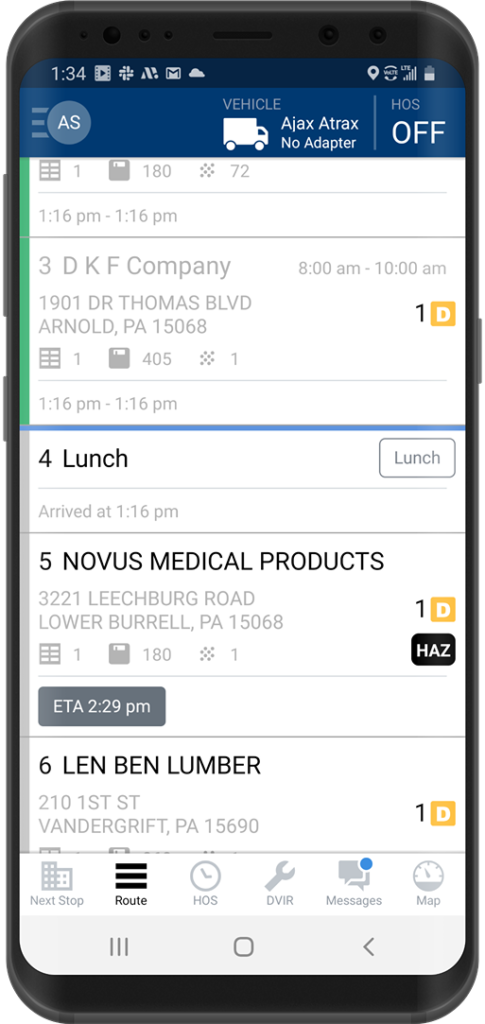
Call Ahead
Drivers who are using Maven’s mobile app for P&D operations have the option to call ahead to a consignee at a stop to let them know their ETA or other relevant information. Selecting the call button opens the dialer with the phone number populated. Not only is this available at stops where calling ahead is required, but it is also an option at other stops. Also, if there are multiple shipments with call ahead numbers, these are shown on the call screen.
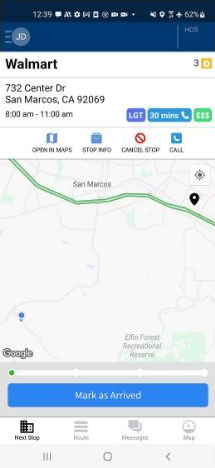
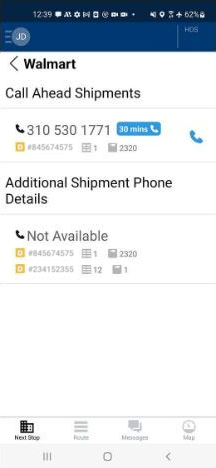
Recent Updates to our New Automated P&D Route Planning Tool
To learn how to access Automated Planning & Route Optimization for P&D operations in the Maven Dispatch and Inbound portal or to see a demo, please contact info@mavenmachines.com.
Planners can now edit key shipment metrics directly from the available freight planning screen, including weight, pallet count, pallet spaces, pieces, and handling units, expediting what would typically be a slower manual process and improving information accuracy to create optimal plans and routes.
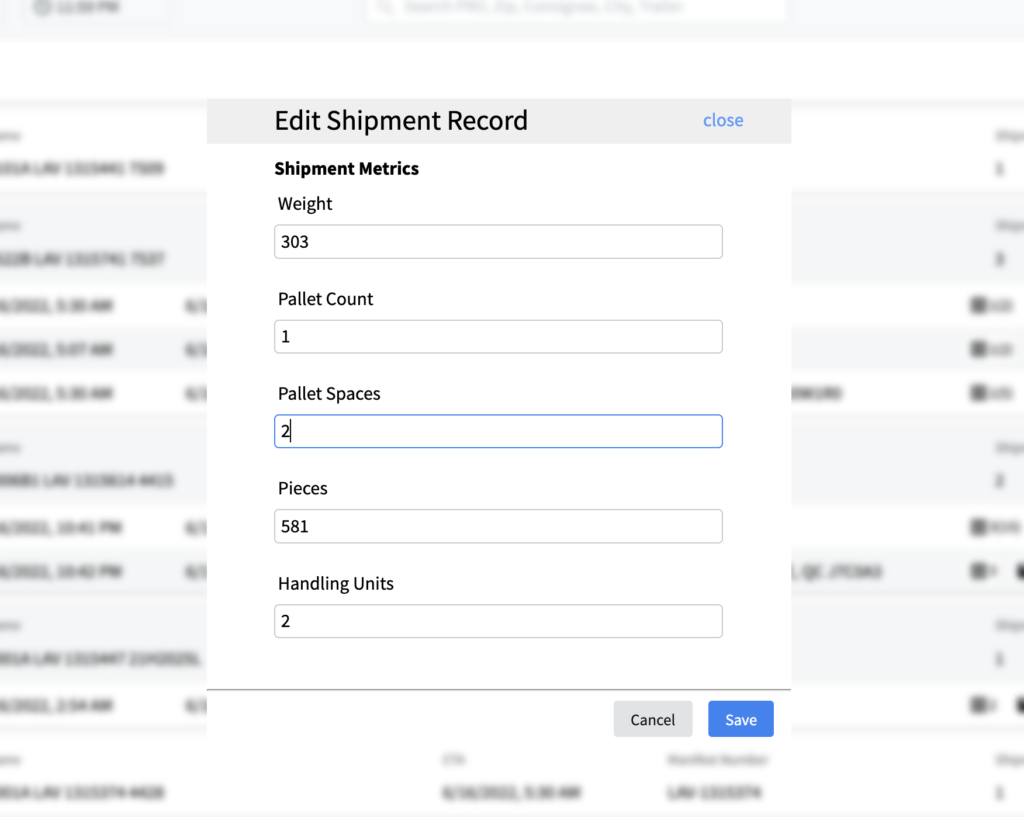
Display Pallet Spaces in Shipment List
When pallet spaces and pallet count are different, Maven will now show the pallet spaces in parentheses to indicate how much space is available in comparison to the count.
Complete Deliveries
Planners can now mark deliveries as “complete” from the available freight screen. Sometimes, there are situations where a shipment may be completed outside of Maven. In these situations, planners can save time by marking the shipment as completed without having to go back into their TMS. Marking a delivery as “complete” in Maven also clears the shipment off the screen so that only the pending deliveries, not those that are completed, are showing.
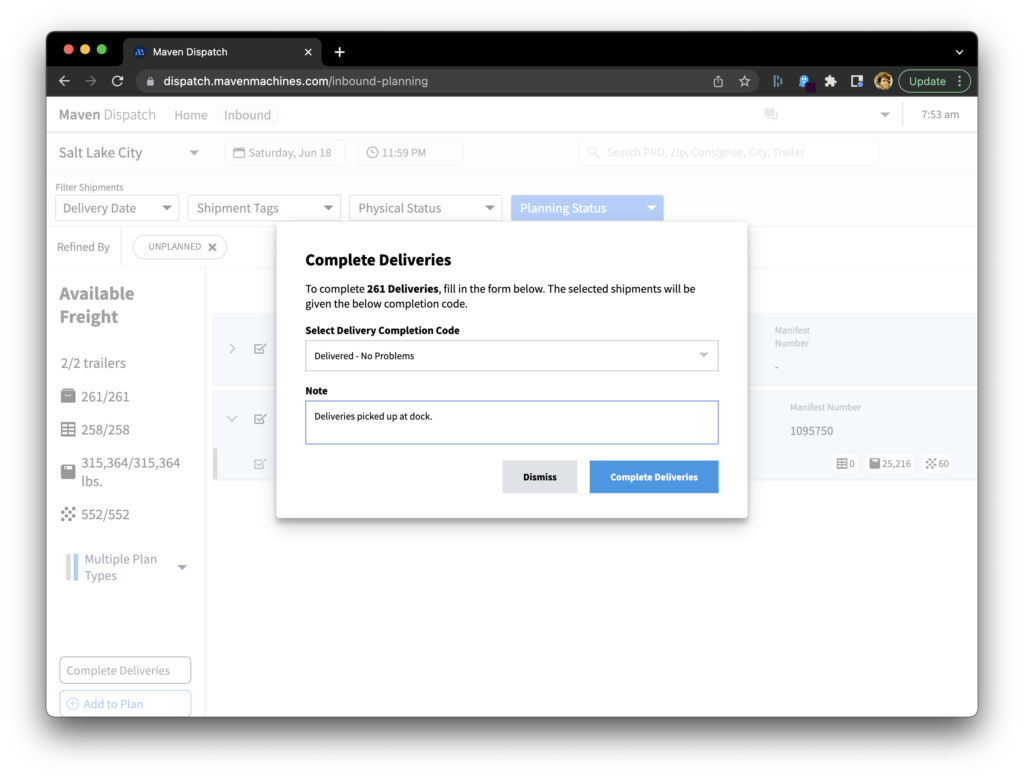
Extending Route Optimization Time
The time that it takes to run the route optimization process in the software can now be extended to 60 minutes. Allowing the algorithm to run in the background for a longer period of time (up to one hour) can lead to faster, more optimal routes. When the routes are being optimized, a new modal also appears showing that the process is running. The automated process allows users to direct their attention to other tasks in the meantime to allocate their time more efficiently. With more optimal routes that take less time to plan, fleets can save on costs, such as driver and fuel costs, and also allow planners to work more productively and manage by exception.
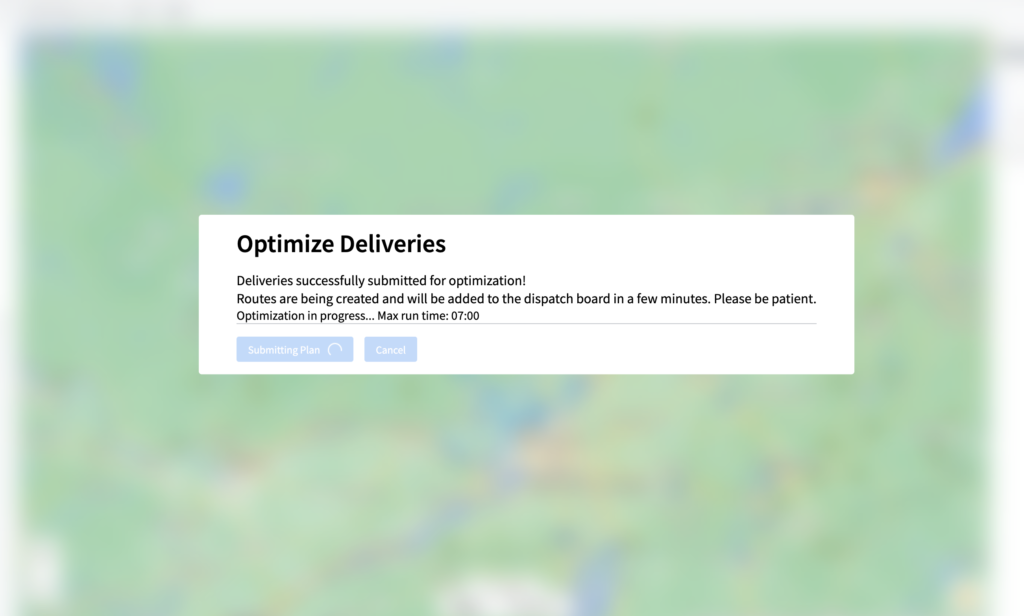
Maven Fleet Portal
NEW: Maven Trailers Page – Search & Last Known Location
A new Trailers page in our Maven Fleet portal includes information on trailers, including the last known location of each trailer. There are also buttons at the top of the page to pull up a navigation bar for fast filtering and sorting.
The last known location of the trailer is determined from the last known location of the last tractor pulling the trailer. No additional tracking hardware is required.
Relevant information about trailers, such as their terminal, unit number, make, model, year, length, and whether or not they’re heated or have a liftgate is also available on this page.
Importantly, the last known stop date, stop time, and location, such as the stop or terminal, are easy to find on the page. Data can also be sorted, filtered, and searched to provide fleet managers and other users with quick access to any key information on trailers.
Results can be exported for reporting purposes, and this page can be easily used in conjunction with other pages on the fleet portal, such as the Drivers page
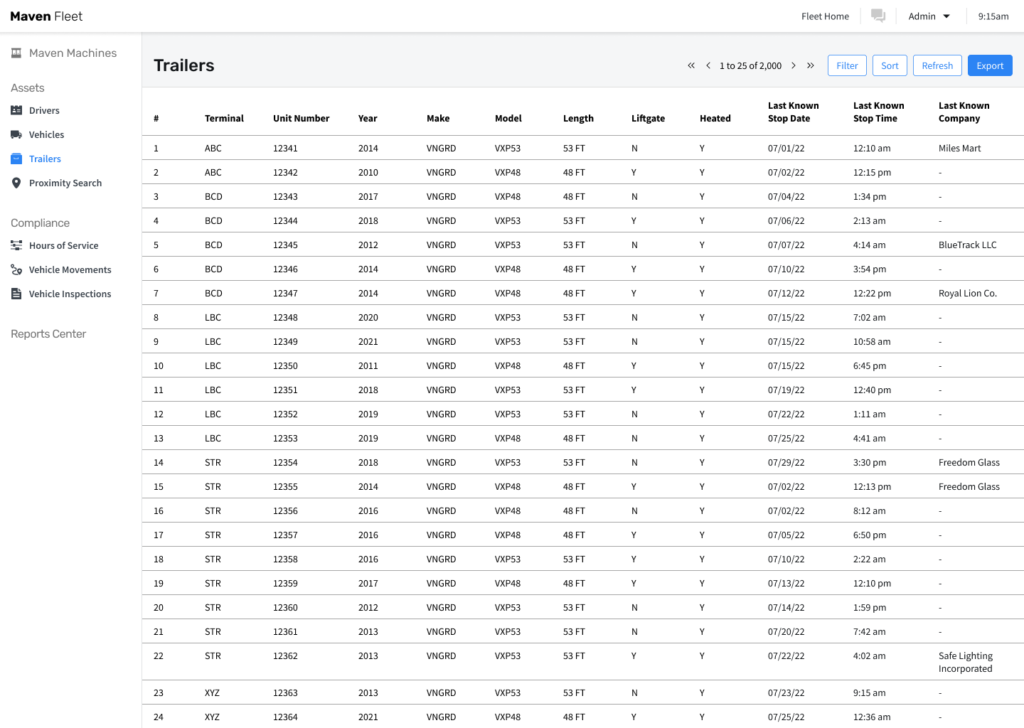
Bulk Exporting DVIRs in a PDF Format
Fleets can now bulk export the results of filtering the Vehicle Inspections page for different types of information, such as filtering by the names of drivers, in a PDF format. Up to 200 DVIRs with 3,000 results can also be bulk exported as a PDF with the options to download the reports or send them via email. This will give fleet managers the flexibility to focus on only the most relevant reporting information, as well as the option to provide more comprehensive vehicle inspection reports as needed, giving them the ability to more efficiently review DVIRs.
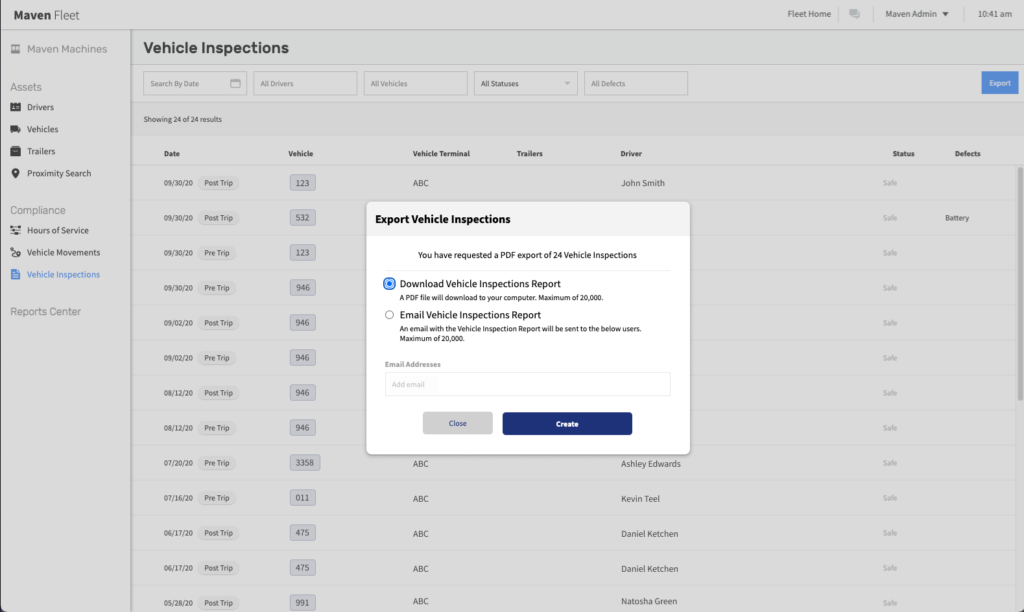
Improvements to Filtering & Sorting the Drivers List
Users, such as HOS admins and driver managers, are able to filter and sort additional items in the “Drivers” list view tab on the Maven Fleet portal. For instance, multiple filters can now be selected at the same time, drivers can be searched and filtered by name and ID number, and timer columns and violation statuses also have new filter options. This makes the Drivers page on the portal significantly easier to use so that managers can find at-risk drivers and manage by exception.
Maven ELD
Recap Hours for Drivers & Managers
ELD compliant drivers with rulesets that use cycle timers can now see the “Cycle Tomorrow” and “Cycle Worked” hours recapped on the HOS tab of the Maven ELD mobile app. (Drivers with rulesets that do not use cycle timers will not see this feature.)
In addition, managers can also see the recapped hours on the “Drivers” page of the Maven Fleet Portal.
This feature helps drivers remain ELD compliant and allows both drivers and managers to see recap hours at a glance to assist with proper planning for on-duty time and HOS.
Popup Reminder for Uncertified Logs & Forms
Drivers sometimes forget to certify or enter information in their HOS logs. Maven has introduced a banner alert that pops up upon the driver logging in and going on duty to remind drivers when they have uncertified logs from the previous 14 days or missing data on their forms. Drivers have the ability to click on the popup notification to view the uncertified log or the forms on the ELD tab. Drivers can also ignore these alerts if needed. These notifications improve HOS compliance and reduce violations.
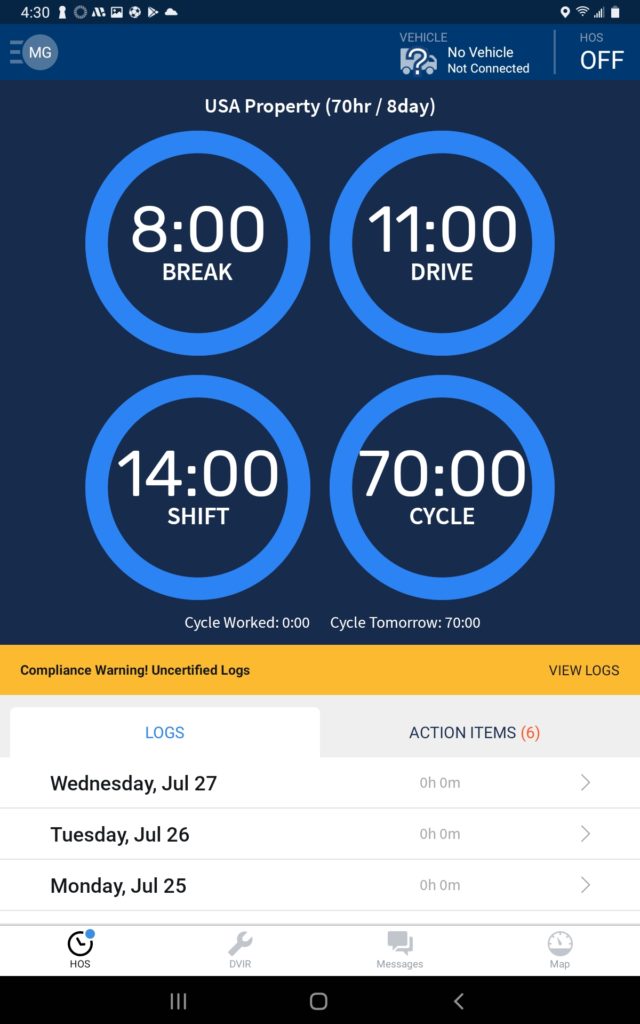
Maven Workflow: Trip Viewer & Mobile App Updates
New “Status” Column on the Trip Viewer
Maven recently added a column to the Trip Viewer page in the portal so that Maven Workflow/Fleet users can quickly view the status of a trip, such as whether the trip is pending or accepted. Users can filter for the trip status as well. This change lets users more easily see the most pertinent trip information at a glance.

Block Drivers from Workflows When Logs are Uncertified
We are now allowing fleets that utilize the Maven Workflow product to configure workflows to not allow drivers to progress through their workflow if they have uncertified ELD logs. This provides a more stringent measure for ensuring compliance and log certification, in addition to the new popup alerts that notify drivers when their logs are not certified (see above description on the popup feature).
If your fleet is interested in using Maven Workflow, please contact us.